How to create a coupon
It's really easy to to create a coupon for your shop with Seller Tools coupon manager. Just go to "Promotion > Coupons" and click on "Create coupon" button. This will bring you to a coupon creation page. We will give you a step by step instruction to help understand all the required/optional fields of the coupon creation form.
First, select your shop:

Then pick a section you want to create this coupon for. If you want create a coupon for entire shop just leave it blank.
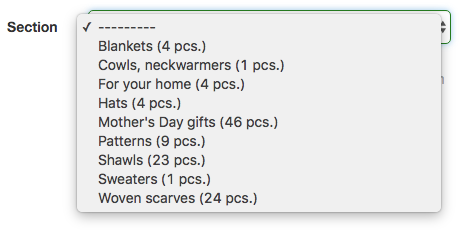
Now you need to choose start and end date for your coupon. Start date is required, but end date is optional. This is the date when your coupon becomes inactive. If you don't want to set automatic expiration date just leave it blank. Please note, uou can set end data to up to 1 month after start date.
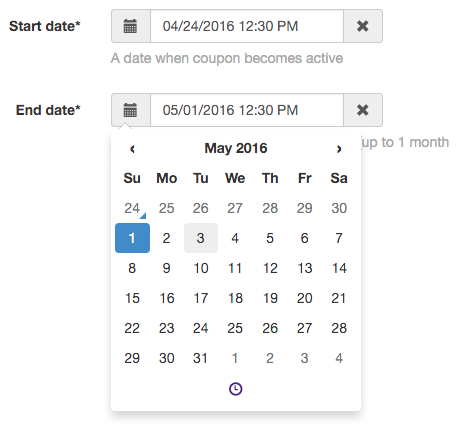
Now it's time to enter a coupon code itself. You can choose any text you want for your code but please be aware that you can't use code that you already used (even if it was deleted). Please choose codes wisely. You might want to reuse them in the future.
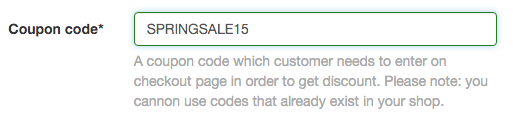
Now you need to chose your coupon type. You can choose either a discount coupon or a coupon for free shipping.

If you choose discount type you also must set discount itself. You can choose percent discount or a fixed USD amount.

If you select free shipping coupon type there will be an optional checkbox for domestic shipments only.

You can also set a minimum purchase price to activate a coupon - very handy setting!

The biggest advantage of Seller Tools coupon manager is that you can create a Facebook offer for your coupon. Facebook offers are a great way to promote your coupons and in general they work better then regular Facebook posts. You can read more about Facebook offers here.
To create a Facebook offer for your coupon just make sure that "Create Facebook offer" option is turned on and choose your Facebook business page from the list:
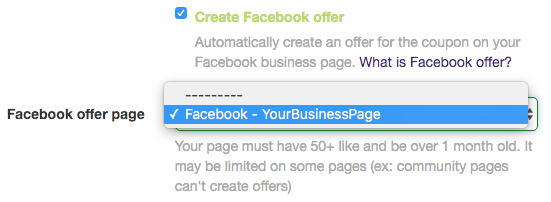
This will create and post a Facebook offer for your coupon to your business page on the time you set as a start date for your coupon code.
Also you can post your coupon to any of your social media pages. You can set up automatic posting to your pages right here.
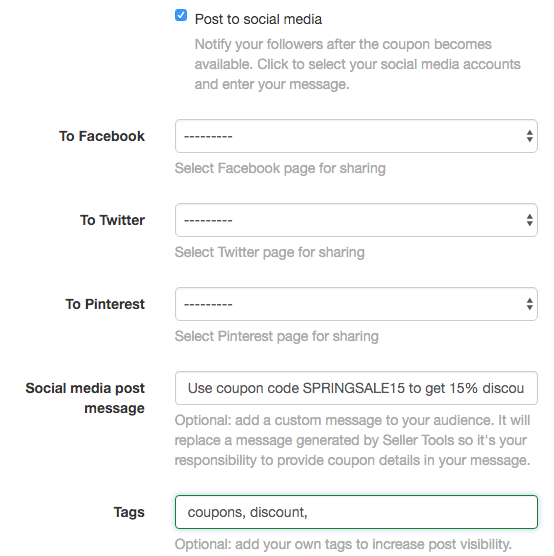
You can also set your post message here to replace the default message. If you decide to put your own text make sure to give enough details about your coupon (coupon code itself, expiration date, activation details etc.)
Now if you click on "Show advanced settings" you will see one more option - limit. You can set how many coupons you want to be available. If you don't want to limit coupon availability just leave it blank.
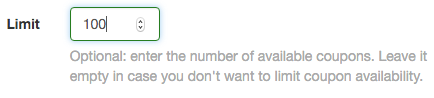
That's pretty much all settings for coupon code creation process. All you need to do is to confirm that all settings you've set are correct and click on "Create coupon" button to finish the process:

This will create a coupon code based on settings you specified. You can deactivate active coupons anytime in Coupon manager as well. Just click on "Edit" button on left side of your coupon and go all the way down to "Deactivate coupon" button.
As you can see - it's really easy doesn't take longer then a minute.
Help center categories
The best thing is knowing the trending keywords and being able to figure out where I am in the search results based on those keywords! The treasury tool is very handy as well as the coupon creator. I had never done a treasury till Seller Tools! Creating coupons is easy and it posts to social media which is nice.